Install Labelme using Terminal (old way)
NOTE: We've updated our installation method using terminal on 2025-08-30. Please check the newer version at Install Labelme using Terminal if you are not using Anaconda.
If you are a Starter or Pro member, check the easier way: "Install Labelme as App"
Install Python using Anaconda
As the official recommendation, we use Anaconda package manager instead of the official Python installer. This is because Labelme software requires several scientific libraries (e.g. Numpy), which can be complex to install in some platforms.
If you decided to install Python using Anaconda, follow the installation steps: Install Anaconda.
Once it's done, verify the installation:
- Windows -> "Anaconda Prompt"
- macOS/Linux -> "Terminal"
conda --version # should say conda xx.yy.zz
python3 --version # should say Python 3.yy.zz
pip3 --version # should say xxxxxxxxx/anaconda3/yyyyyyyyyy (Python 3.yy)
As of October 17th in 2024, the output looks like:
Windows
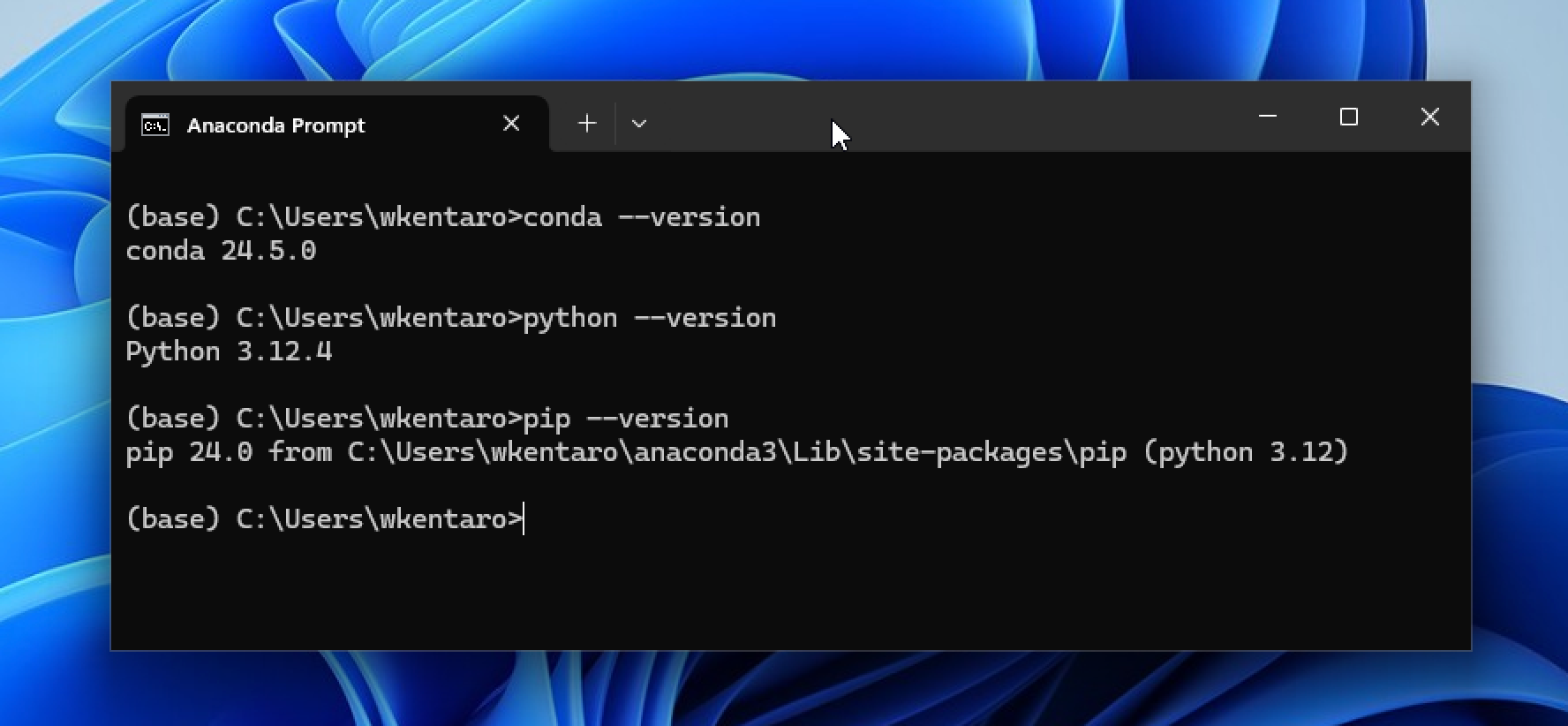
macOS
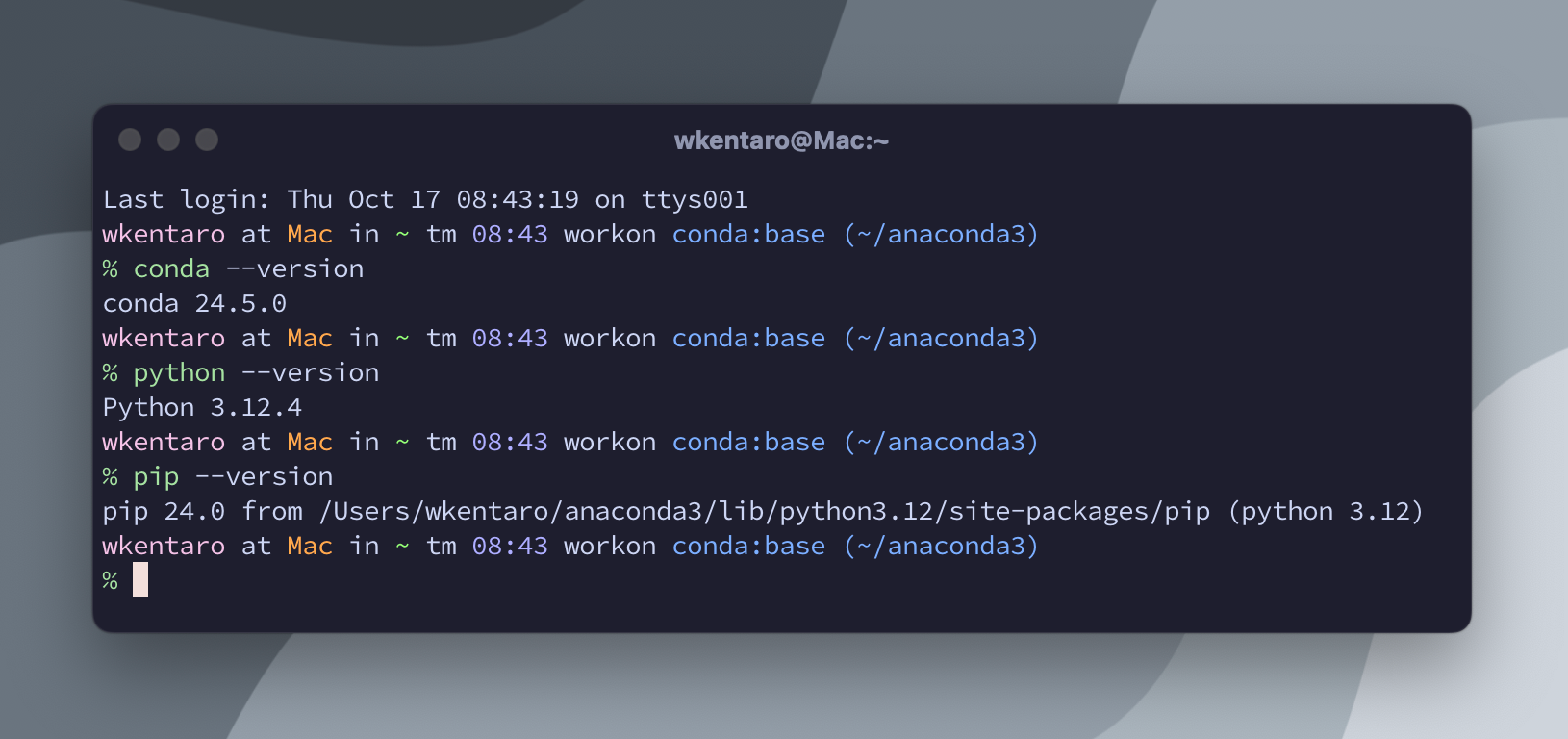
Install Labelme using Pip
After installing Python, you can install Labelme using the Python package manager, pip3.
Open the terminal and run the following command:
pip3 install --upgrade labelme
Once the installation is done, run the command: labelme, and you will see the GUI.
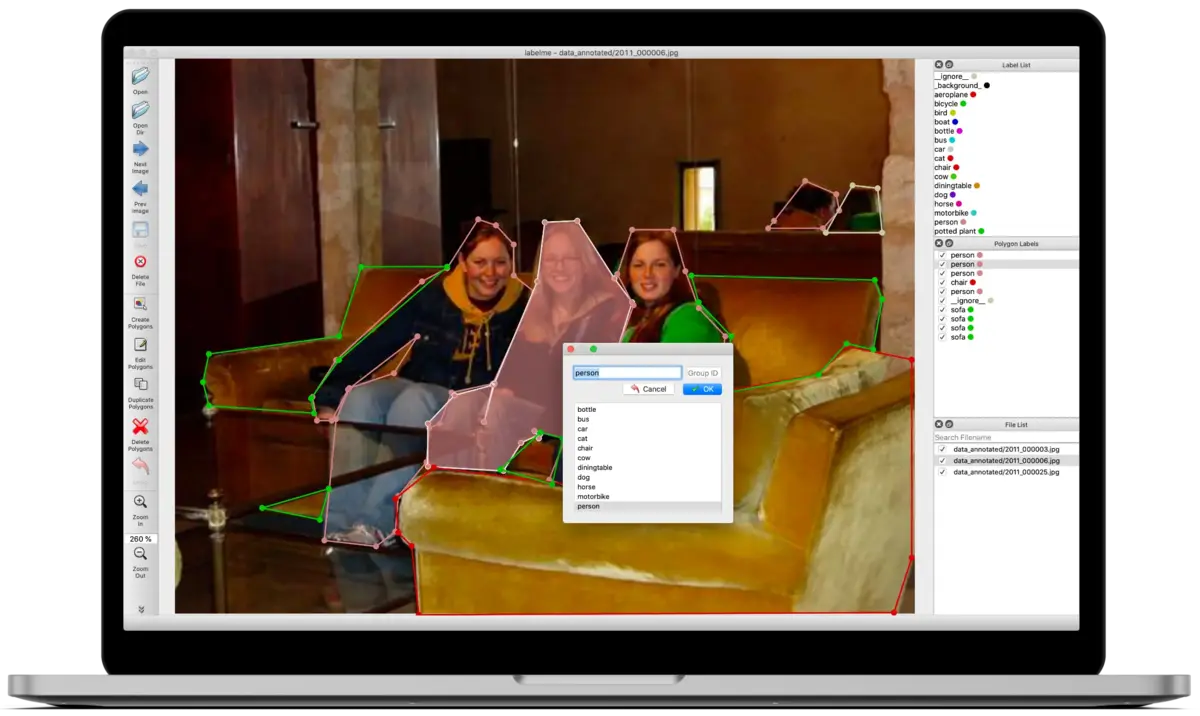
If you encounter any issues with Labelme, please follow Troubleshoot.