1. Annotate image with Labelme
You need to be a Starter or Pro member to access the full content of this.
Prepare an image
Prepare an image that you want to annotate.
If you don't have one yet, you can use the following image for this tutorial dogs.jpg:

Open the image in Labelme
Follow the steps below to open the image in Labelme.
- Open the app.
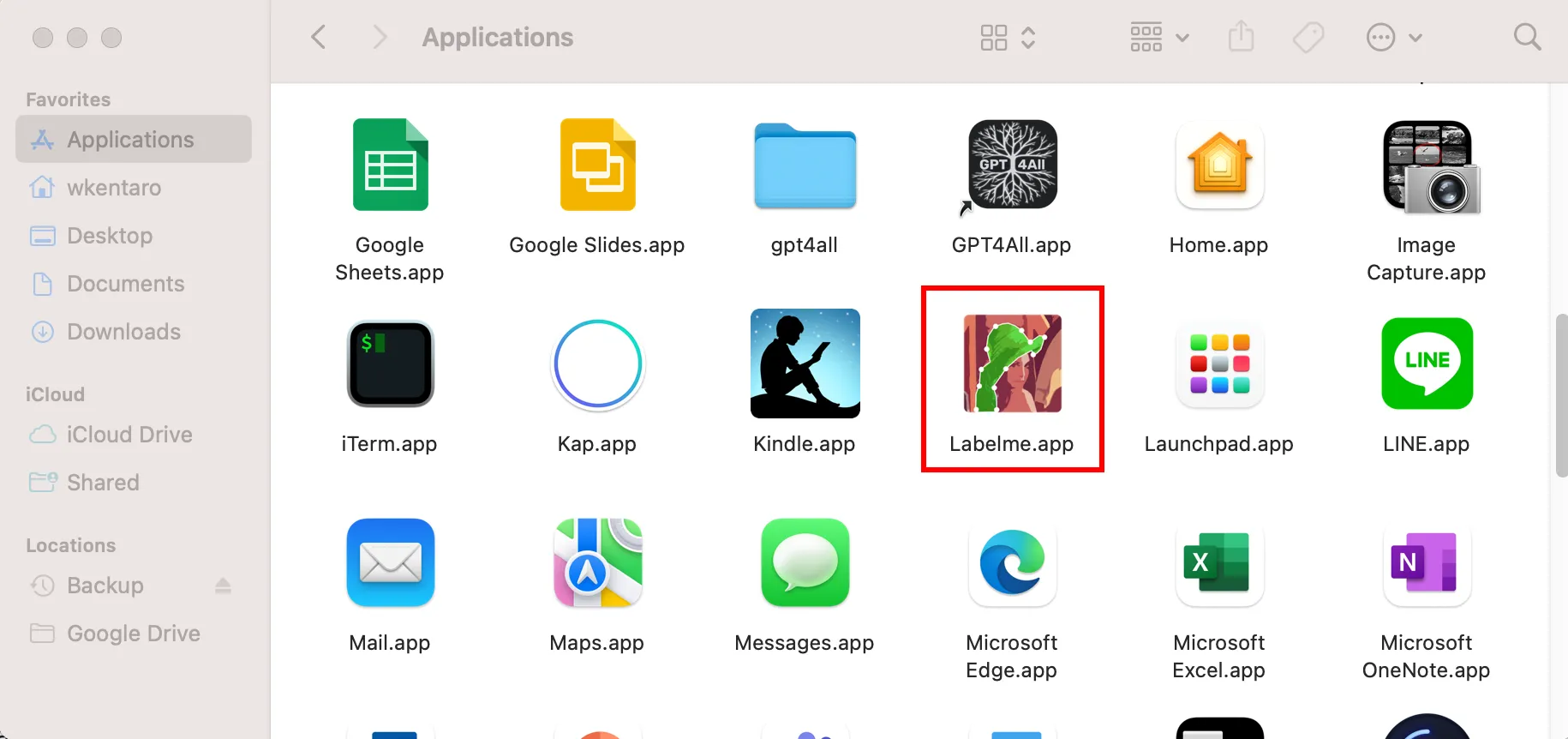
If you're a Starter or Pro member, sign in 🔒️ to read the rest of the guide. Or check our plans if you don't have them yet.
Next guide:
"2. Open and edit annotated file"